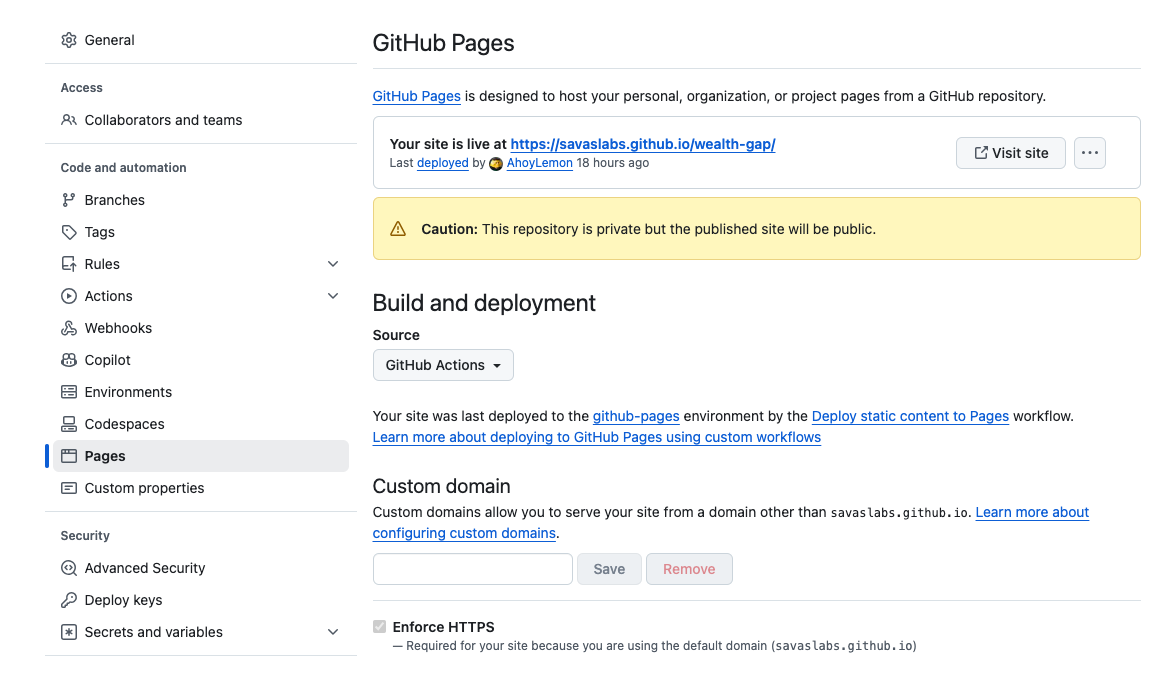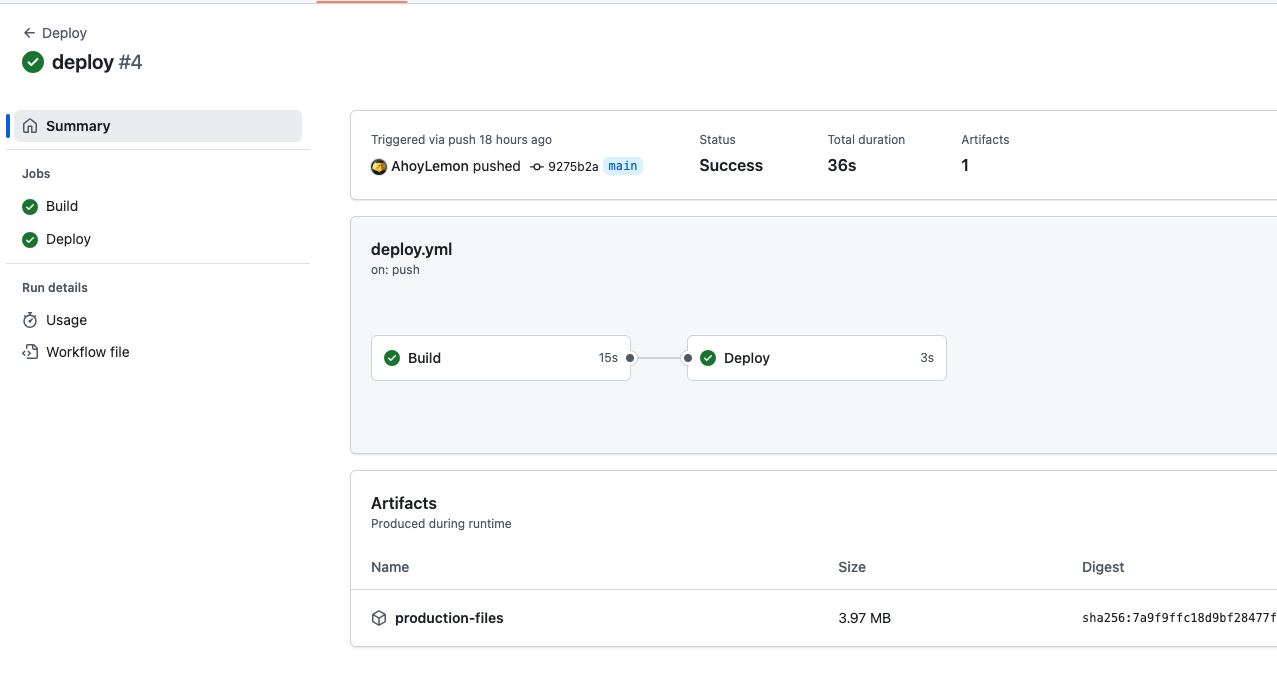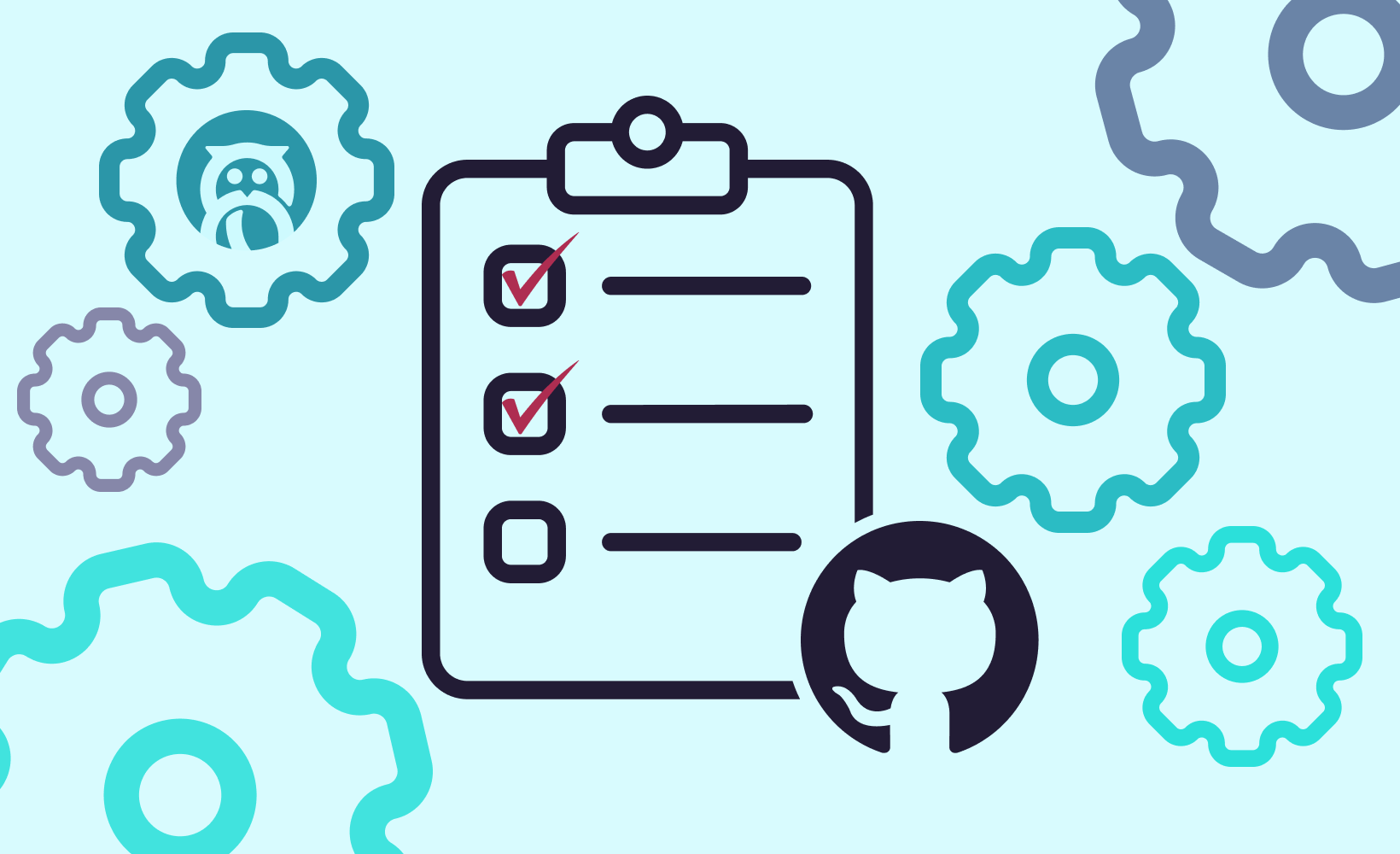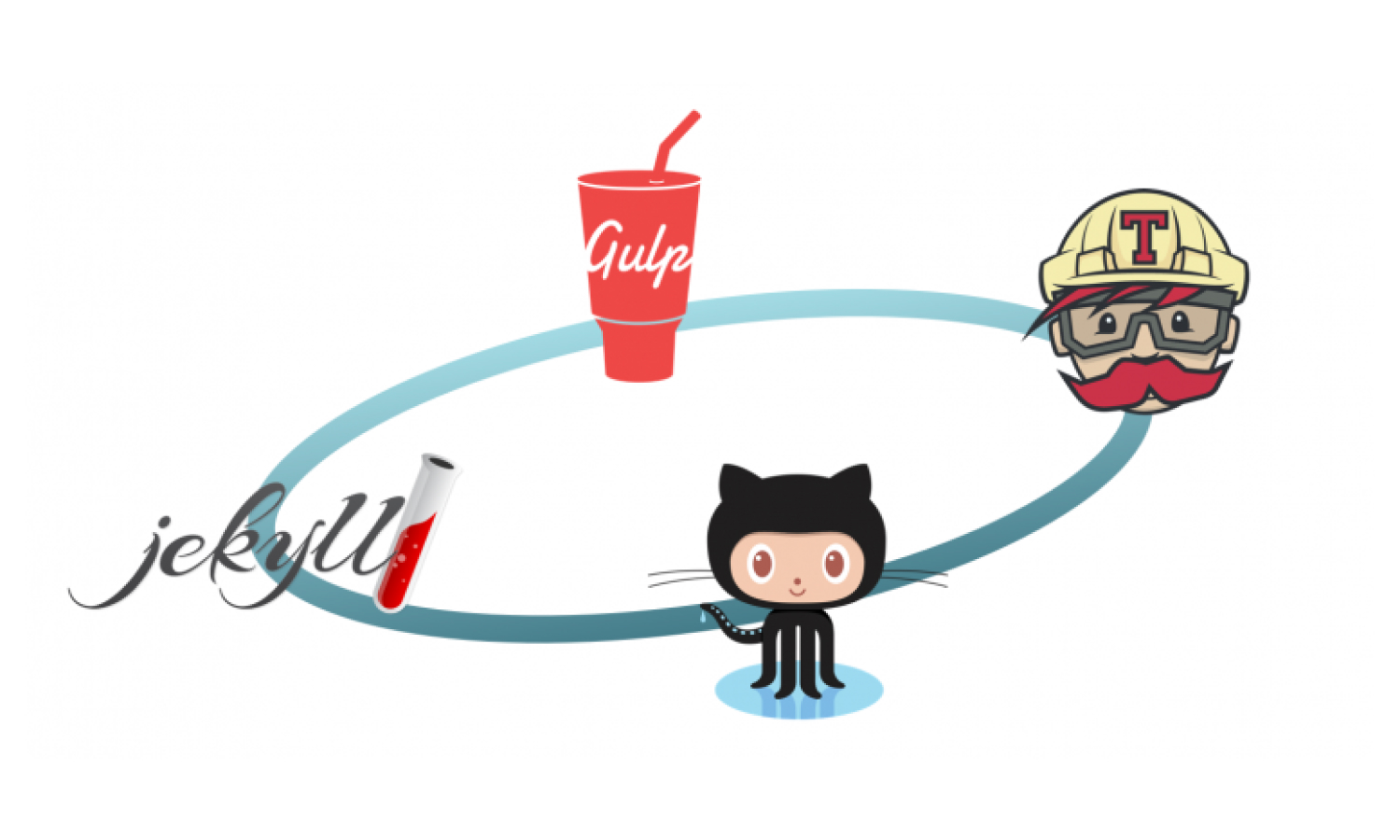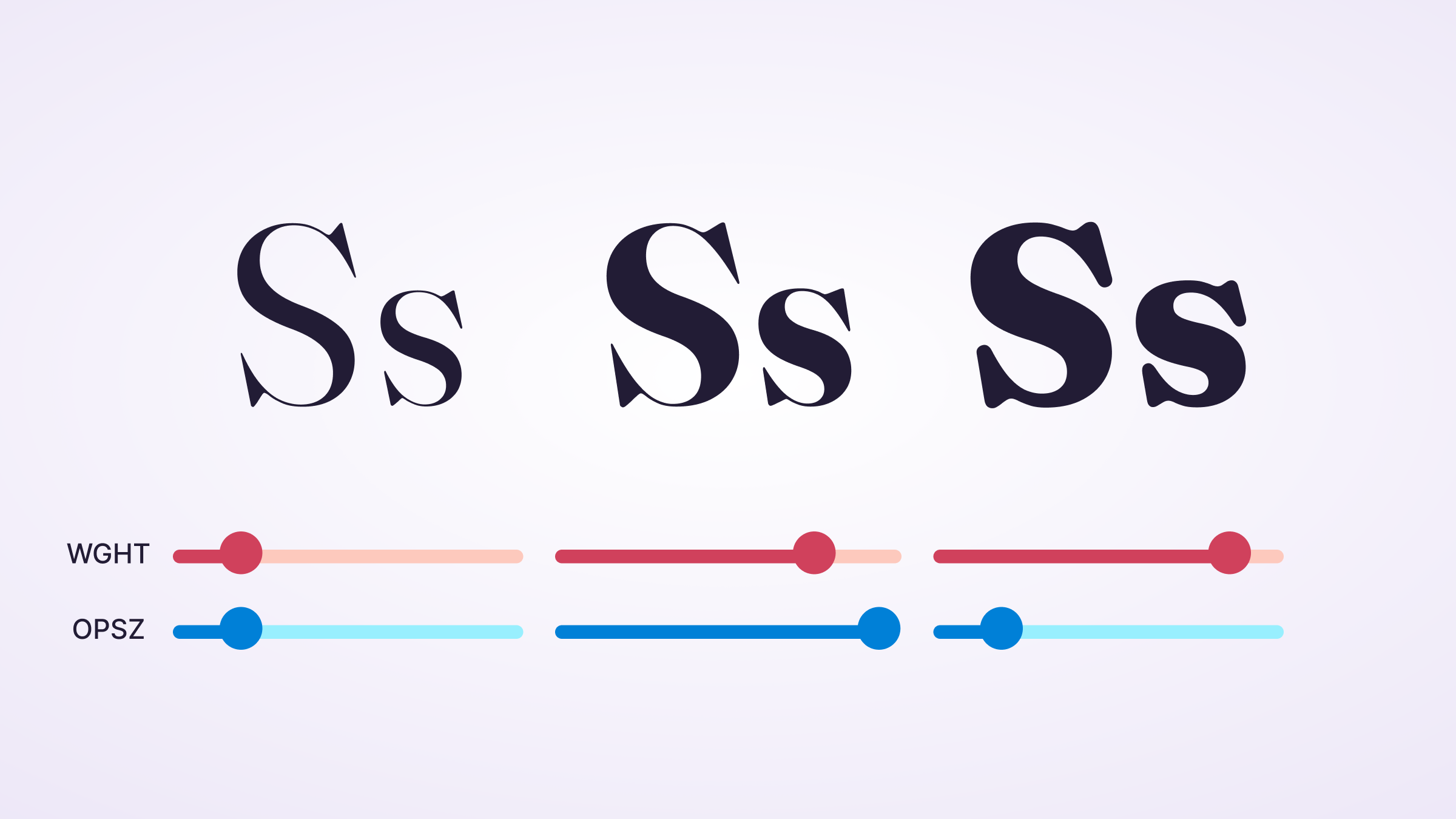Recently, for a Savas hackathon, we did a quick and dirty Vite app using Chart.js, Three.js, and Vue, and we needed a deployment pipeline to showcase it efficiently. Fortunately, GitHub Pages is a wonderful way to serve static HTML, CSS, and Javascript, while Vite has a whole static deployment process to make this work.
You’ll notice that when you run vite build (or npm run build), it will build a static folder (called /dist by default) with an index.html in there. That’s what we need to deploy.