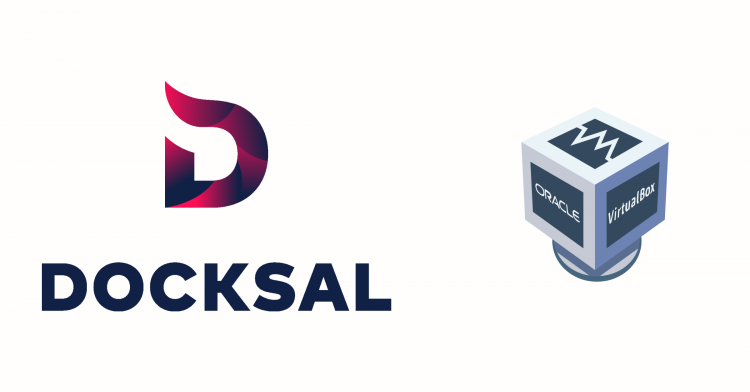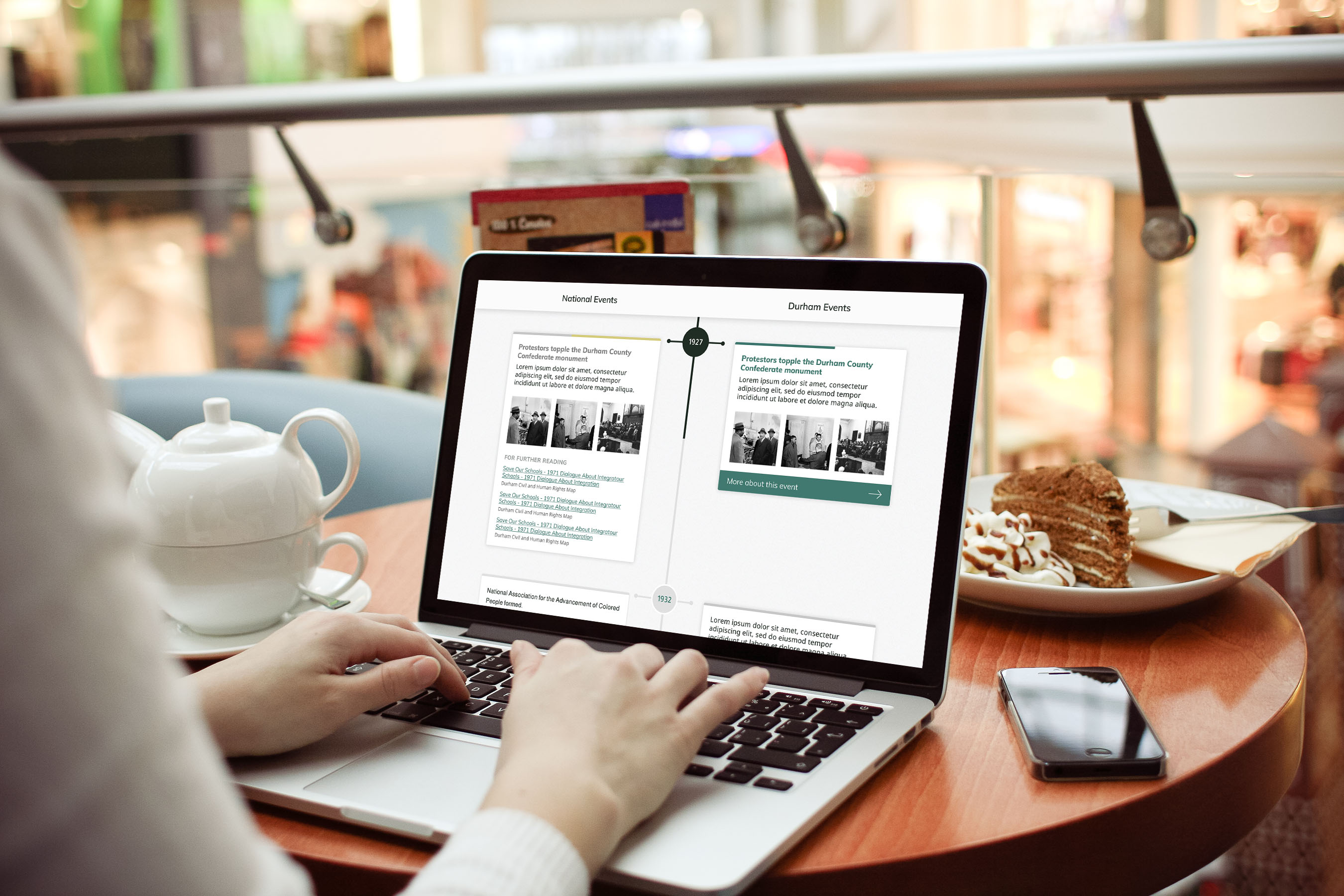If you’ve developed with Docker on Mac OS, you likely know the struggle of slow local performance. Here at Savas, we frequently work on Drupal projects with large databases, and at times slow local performance becomes a frustrating and inefficient use of time. As a team, we’ve worked hard to troubleshoot and have made gradual gains in this area.
We primarily use Docksal on our projects, a shift we’ve made fairly recently. Initially, we got set up using Docker Desktop mode on Docksal. In our journey of speeding up performance, I spent an afternoon reading through Docksal’s documentation on Docker modes and decided it was worth trying to switch back to the default of Virtualbox.