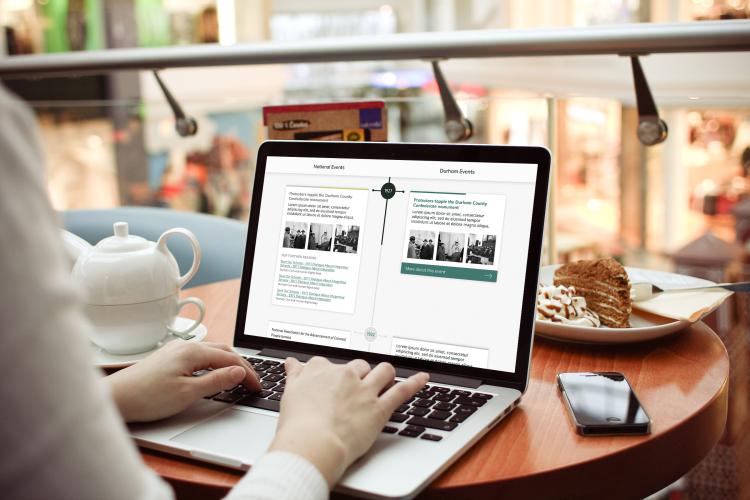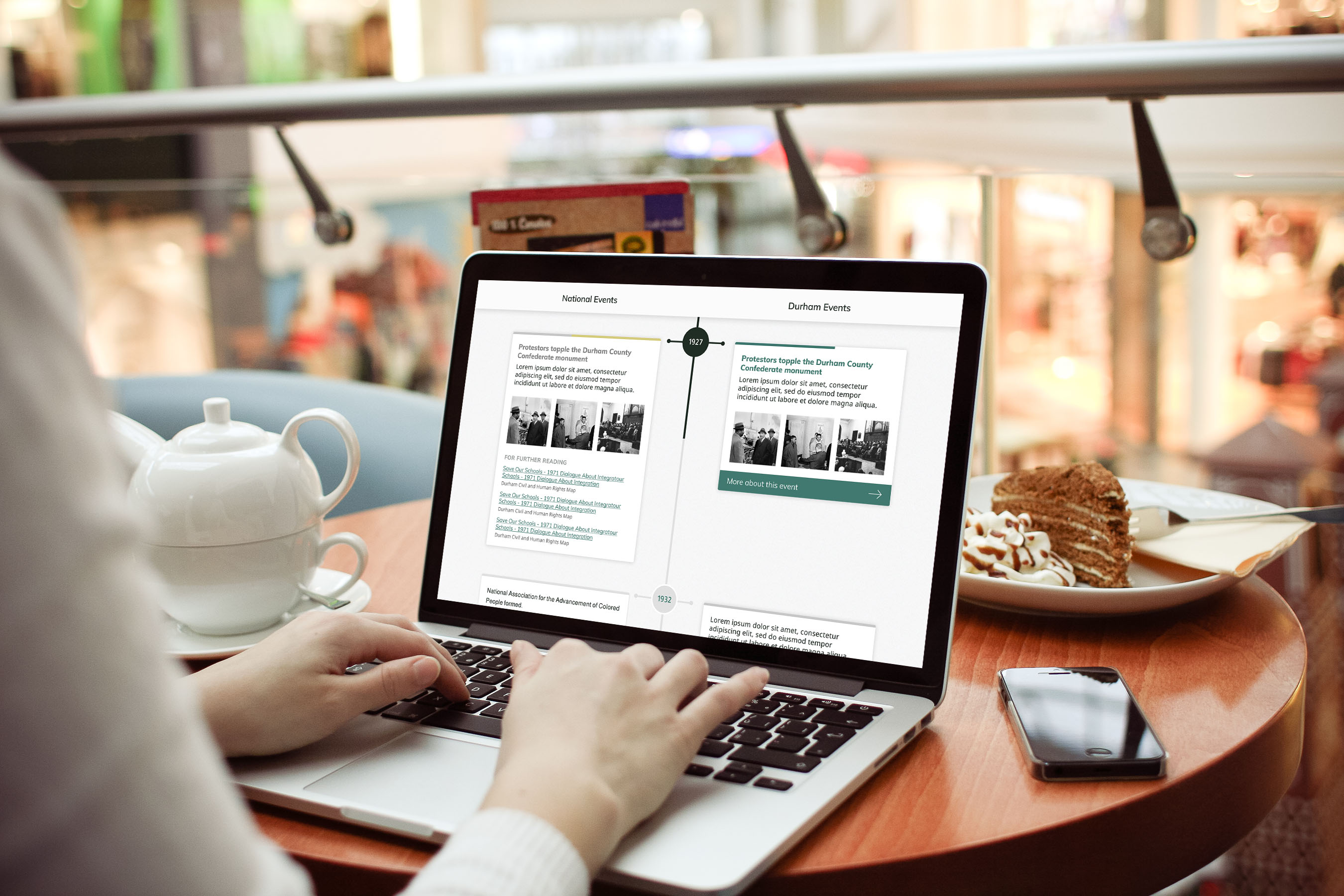OpenLayers is a wrapper for the OpenLayers web mapping framework. OpenLayers is a highly object-oriented mapping framework in which all components of the map (markers, popups, map interaction behaviors, data layers, etc.) are modeled using objects and inheritable classes. For example, to design your own popup you theoretically just have to extend the OpenLayers.Popup.FramedCloud class and override some of its attributes or behaviors. In practice, this is more complicated than it sounds, especially because not all the class intricacies are well-documented.
OpenLayers offers much more customization via the various settings GUIs than Leaflet does. I’m not going to get into all the details here, as it’s pretty self-explanatory (there’s a decent slideshare from DrupalCamp Spain as well). One thing you do need to know when using OpenLayers, is that you’re going to need to create (at least) two views for each map. Each data layer will have its own view, with format OpenLayers Data Overlay. Then you’ll configure a map object within OpenLayers, but in order to actually display the map you need to create a view with format OpenLayers Map. If you’re using contextual filters, those filters need to be applied (with identical settings) on both views, for the map and the relevant data layer.
Open Layers does have a cost of more computational and memory overhead than Leaflet. On a recent project, I found that on a production server with the GeOS PHP extention installed, OpenLayers maps would fail to render on the server-side once the mapped view reached about 500-750 points. If you’re just displaying individual points, you can get around this performance limitation using the GeoCluster module for D7, which implements server-side clustering, but that module clusters all features at once and does not support, for example, clustering multiple feature layers separately. Also it needs some D8 port-related love.